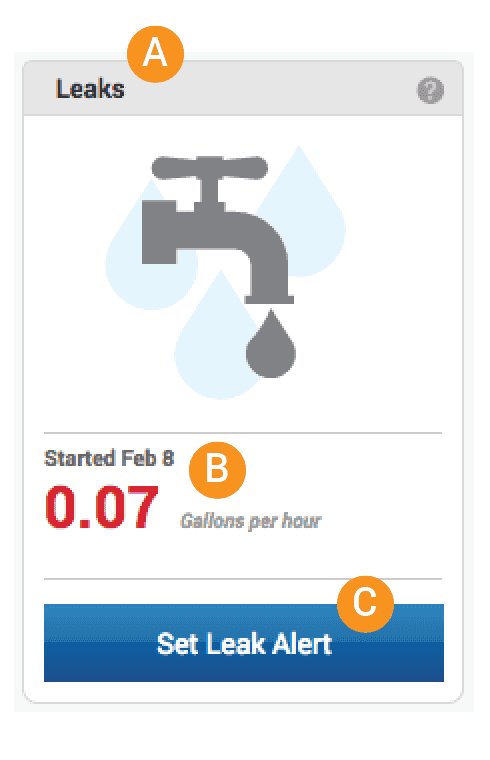
When flowing water is detected every hour for 24 hours, the amount is displayed in the Leaks section of your personal EyeOnWater dashboard. You can set EyeOnWater to send you Leak Alerts as email or text messages.
About Leak Alerts
While EyeOnWater is constantly on the look out for leaks, whether you are using EyeOnWater on the web or one of the mobile apps, to be notified that you have a potential leak, you need to set a Leak Alert. If you have more than one meter on your account, you will need to set an alert for each meter.
Leak Detection
Because EyeOnWater has no way of knowing whether someone left the water on accidentally or turned it on intentionally, the system detects potential leaks by looking for 24 consecutive hours of flowing water above a specified limit called an alert threshold. When you set an alert threshold, the system looks back 24 consecutive hours from the most recent time your meter communicated with EyeOnWater. If your threshold was exceeded during that time, an alert will be sent. If flow dropped below the threshold or dropped to zero, even if your threshold was exceeded one or more times in that 24-hour period, no alert will be sent.
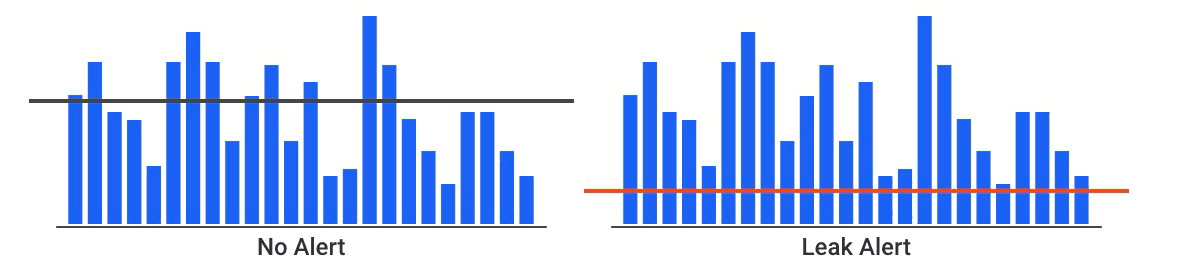
What threshold should you set?
While there is no one-size-fits-all answer to that question, we recommend setting a low threshold of no more than 1 to 5 gallons per hour. This will help you spot the most common sources of household leaks including dripping faucets, leaky toilets and broken sprinkler pipes.
Continuous Flow Alerts
For meters that expect constant flow (such as irrigation or climate control systems that are always on), you can set a minimum and maximum threshold to trigger an alert when flow exceeds or drops below the expected range. Like Leak Alerts, the system looks back 24 consecutive hours from the most recent time your meter communicated with EyeOnWater. Continuous flow alerts are more common in commercial applications.
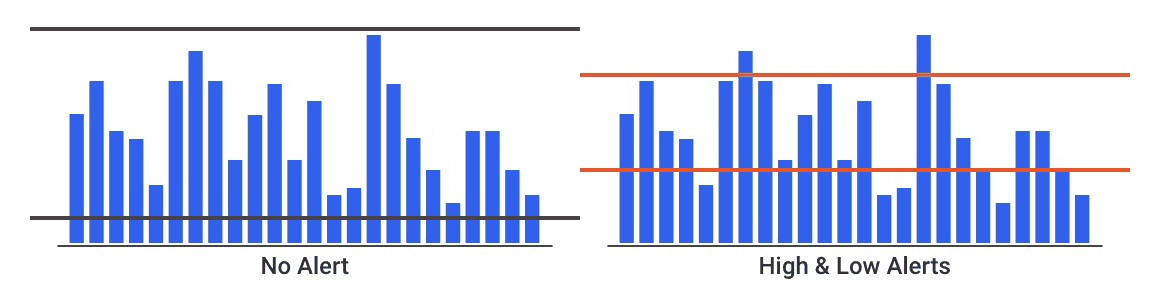
Setting a Leak Alert
To set a Leak Alert, use a supported web browser to go to https://eyeonwater.com, sign in and do the following:
Click the Set Leak Alert button in the upper left corner. The Alert Configuration Wizard for your meter opens.
Set the expected flow type for your meter by choosing Intermittent Flow. (Continuous flow is virtually never expected in homes, so we advise against choosing this option.)
Click the right arrow to move to the next step.
Set a maximum flow threshold. An alert will be sent when flow exceeds that threshold for 24 consecutive hours.
Click the right arrow to move to the next step or click the left arrow to go back one step.
In the Add Email box, type the email address of the person you want to receive alert notifications and click the plus (+) sign. Repeat this step for all the emails addresses you want an alert sent to.
To get alerts delivered as text messages on your mobile phone, enter the phone number as an email address in the format supported by your service provider:
Service Provider Format AT&T cellnumber@txt.att.net Verizon cellnumber@vtext.com T-Mobile cellnumber@tmomail.net Sprint PCS cellnumber@messaging.sprintpcs.com Consult your phone service provider or Wikipedia for other formats.
Click one of the buttons to send an alert once every Day, 2 Days, Week or Month.
Click the right arrow to move to the next step or click the left arrow to go back one step.
From the Preview Alert menu:
- Click the Start, Reminder and Stop buttons to preview each notification.
- Use the Alert Status switch to activate and deactivate the alert.
When you are satisfied, click Save. Or click the left arrow to go back one step.
